How to Install and Setup A4K Subtitles Kodi on Android or Firestick.
A4KSubtitles is a Best Subtitles Kodi Addon From a4ksubtitles Repository.
A4KSubtitles is an amazing and worthy subtitles service addon that's still working on Kodi. A4KSubtitles helps to download subtitles for your movies and TV shows from various subtitle services. On this page, you can learn from the step-by-step guide on how to install and setup A4KSubtitles addon on Kodi.
A4KSubtitles is a newly developed subtitle addon on Kodi. As a mouti-source subtitles optimized for Seren, A4KSubtitles is able to download subtitles from multiple subtitle services including OpenSubtitles, BSPlayer, Podnadpisi.NET, SubDB, Subscene and Addic7ed. While A4KSubtitles pulls subtitles file from OpenSubtitles, it doesn't necessarily require the OpenSubtitles username and password to do so.
RELATED: OpenSubtitles Plus Kodi Addon
A4KSubtitles offers subtitles for a variety of languages as most other subtitle services do, and is working perfectly and nicely as of this writing, thus we recommend you give this new addon a go.
Looking for more options for FREE Kodi Addons? See our Best Non Debrid Kodi Addons in list to find out dozens more.
If you want To Install A4KSubtitles Addon On Kodi. Just Follow The Mentioned Steps Below.
Now to install an Add-on
- From your Home Screen select Settings
- Select Add Source
- Select None
-Type in the following EXACTLY https://tinyurl.com/a4ksubtitles
- Select OK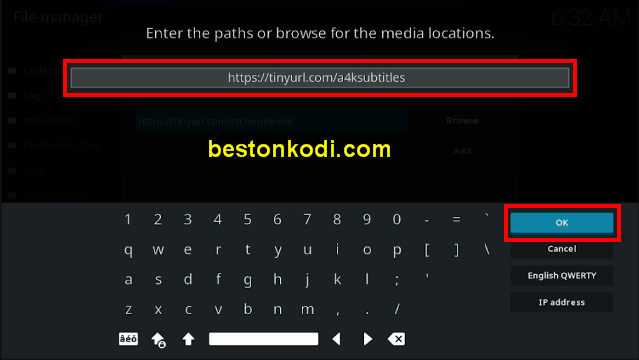
- Go back to your Home Screen and select Add-ons
- Select the Add-on Browser Icon
- Select Install from Zip File
- Select a4ksubtitles
- Select a4ksubtitles-repository.zip.
- Wait for Add-On Enabled Notification
- Select from repository
- Select a4ksubtitles Repository
- Select a4kSubtitles- Select Install
- Select OK
-Wait for Add-on installed notification
- How to Setup A4KSubtitles on Kodi
- Go back to your home screen and select Settings (cog icon top left on your home screen)- Select Player
- Select Subtitles
- In the right hand column scroll down to the Download Services section and select Languages to download subtitles for
- Select any languages you want to add and select OK
- Now select Default TV Show Service.
- Select a4kSubtitles
- Do the same with the Default Movie Service section
- Now select Language
- Move to the right hand side and select Preferred Subtitle Language.
- Select you preferred language
- You will now see your preferred language
a4kSubtitles is now installed, setup & ready to use. When you watch a TV Show/Movie just click on your remote so the bottom menu appears, click on the subtitles and select Download and it will download subs in your chosen languages (if available)
Check out my other Kodi posts, you never know, you may find something of interest.





























